Waybar
Dieser Inhalt ist noch nicht in deiner Sprache verfügbar.
Configuration Tree
Section titled “Configuration Tree”📂 ~/.config/waybar/├── 📂 layouts/├── 📂 menus/├── 📂 modules/├── 📂 styles/├── 📂 includes/├── 📄 config.jsonc├── 📄 style.css├── 📄 theme.css└── 📄 user-style.css-
config.jsonc
- Copy of a layout configuration. See layouts.
- A transient file therefore edits must be saved at
~/.config/waybar/layouts/
-
style.css
- Auto-generated file.
- style.css imports 3 files:
- Current
styles/*.cssthat matches thelayout.jsonc. See styles - theme.css generated by themes and this can override the selected style.
- user-style.css is an optional file where you can add your own overrides. You can also test your CSS in here.
- Current
-
theme.css
- Theme generated file.
Modules
Section titled “Modules”Directory: ./modules/
└── 📂 modules/ ├── 📄 backlight.jsonc ├── 📄 clock.jsonc ├── 📄 cpu.jsonc ├── 📄 custom-cpuinfo.jsonc ├── 📄 hyprland-language.jsonc ├── 📄 idle_inhibitor.jsonc ├── 📄 pulseaudio#microphone.jsonc ├── 📄 pulseaudio.jsonc ├── 📄 tray.jsonc ├── 📄 wlr-taskbar#windows.jsonc └── 📄 wlr-taskbar.jsonc- Store all modules in
~/.config/waybar/modules/. - Files in here are recursively added as entry in
includes/includes.jsonc - All modules under a specific tree will have the
parent-childconvention. Example:custom/cpuinfowill be converted intocustom-cpuinfo. This is used to easily determine the class name in CSS without confusion.
Example:
.custom-cpuinfo { padding: 1em;}Layouts
Section titled “Layouts”Directory: ./layouts/
└── 📂 layouts/ ├── 📄 layout-1.jsonc ├── 📄 layout-2.jsonc ├── 📄 khing.jsonc ├── 📄 macos.jsonc └── 📄 ....jsoncHyDE stores all the ready-to-use configurations in the layouts/ directory. These can be navigated using the hyde-shell waybar script.
For CSS styling of the layouts see styles.
Styles
Section titled “Styles”Directory: ./styles/
└── 📂 styles/ └── 📂 groups/ ├── 📄 layout-1.css ├── 📄 layout-2.css ├── 📄 khing.css ├── 📄 macos.css └── 📄 ...*.cssThe styles/ directory contains the counterpart CSS files for layouts.
When choosing a layout, HyDE will try to use the equivalent CSS style by matching the base names e.g. khing.jsonc will use khing.css.
Explicit --config <file> and --style <file> options are also supported.
Includes
Section titled “Includes”Directory: ./includes/
└── 📂 includes/ ├── 📄 includes.jsonc ├── 📄 border-radius.css └── 📄 global.css- border-radius.css
- Dynamic border radius for the groups.
Dynamic Border-Radius Preview
Section titled “Dynamic Border-Radius Preview”No Rounding in Hyprland
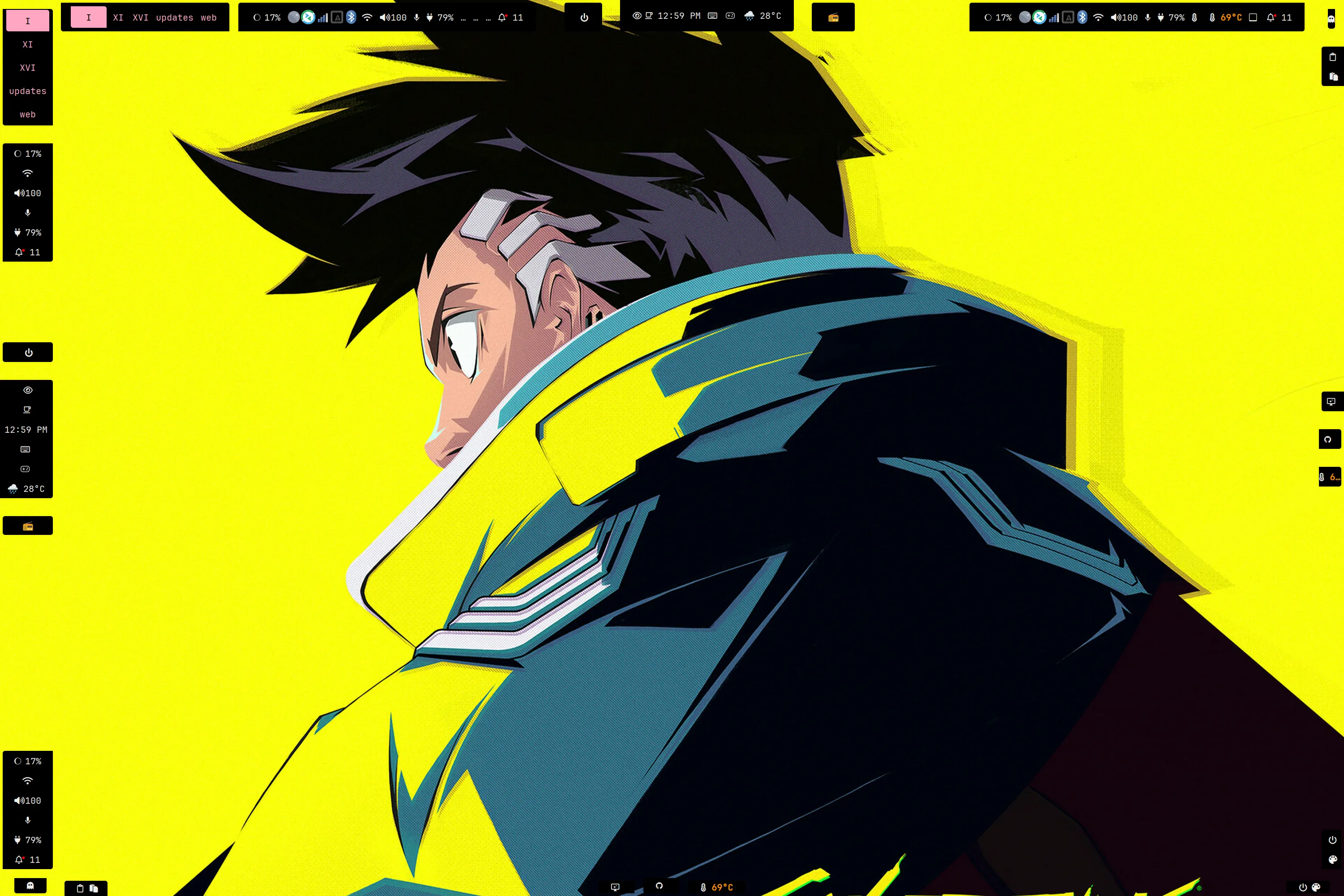
Squircle 10 rounding in Hyprland

Circle 100 rounding in Hyprland
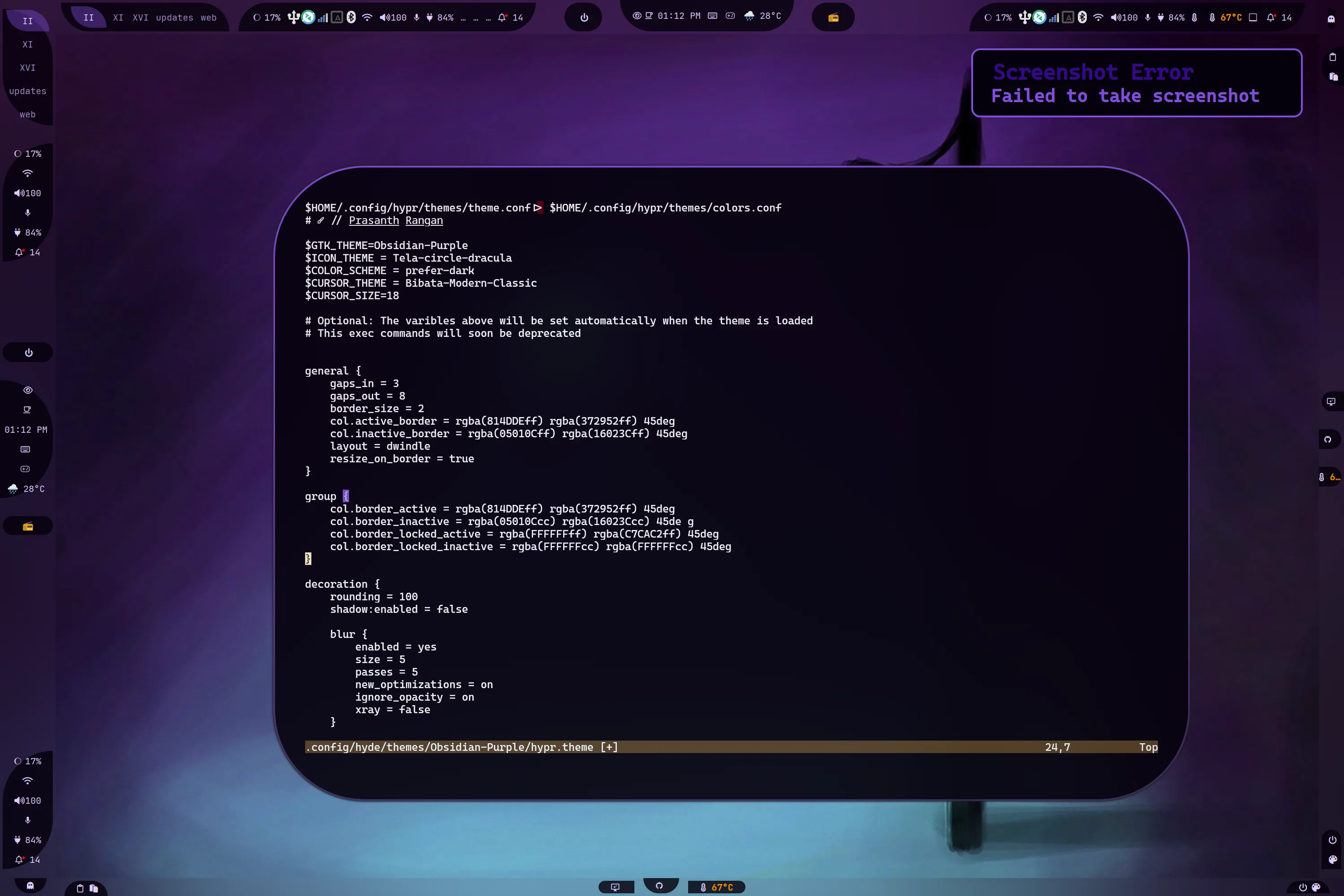
Get the Idea?
- global.css - Includes the dynamic font-size and font-family. This is dynamic so that themes can override these values via the
hypr.theme>>$BAR_FONT
Directory: ./menus/
Stores all the GTK Object XML files. To correctly manage the files we added the GObject XML files in ~/.config/waybar/menus/
Group Class for Styling
Section titled “Group Class for Styling”You should know that Waybar ONLY provides 3 positioning options for the modules: modules-left, modules-center and modules-right. To achieve the desired positioning or the popular pill effect, we need to use the group class.
For example:

Contents of ../waybar/styles/groups/ are used for styling the border-radius of the given group. Groups are the combination of modules - some call them islands.
In HyDE, to be able to make use of the groups, we can declare modules in a group first:
Example in ~/.config/waybar/layouts/my_config.jsonc:
{ "group/pill": { "orientation": "inherit", "modules": [ "custom/gpuinfo", "clock" ] }}Now we can add the group in the waybar modules:
{ "modules-center": [ "group/pill", "group/pill#tag1", "group/pill-in" ]}Styling this is easy as we already group the modules. In this way we can use the group name as the class name:
#pill,#pill-in { /* Your styles here */}Note: pill and pill#tag* have a class name of pill. This is waybar convention to enable users to add a similar module but sharing common class name.
Making your own waybar layout
Section titled “Making your own waybar layout”This is the full layout file used for the instructions
Section titled “This is the full layout file used for the instructions”MyBar.jsonc
{ /* ┌─────────────────────────────────────────────────────────────────────────────┐ │ Global Options for the Waybar configuration │ └─────────────────────────────────────────────────────────────────────────────┘ */
"layer": "top", "output": ["*"], "position": "top", "reload_style_on_change": true,
/* ┌────────────────────────────────────────────────────────────────────────────┐ │ │ │ This is one of the vital part of the configuration, it allows you to │ │ include other │ │ files │ │ The `"$XDG_CONFIG_HOME/waybar/includes/includes.json"` is auto generated │ │ by the waybar.py │ │ script. │ │ 1. Includes all the modules in `./waybar/modules` │ │ 2. Resolves all the size for the icons that the style.css in waybar │ │ CANNOT │ │ handle │ │ 3. Of course this is optional, you can remove it if you don't want to use │ │ it and │ │ include your own set of modules. │ │ │ └────────────────────────────────────────────────────────────────────────────┘ */
"include": ["$XDG_CONFIG_HOME/waybar/includes/includes.json"],
/* ┌────────────────────────────────────────────────────────────────────────────┐ │ Declare the modules inside your desired group shapes │ │ As of now we have: │ │ │ │ - pill-left - the curve is facing left │ │ - pill-right - the curve is facing right │ │ - pill-up - the curve is facing up │ │ - pill-down - the curve is facing down │ │ - pill-in - the curve is facing inwards no matter the position │ │ - pill-out - the curve is facing outwards no matter the position │ │ - leaf - a leaf shape │ │ - leaf-inverse - a leaf shape but inverted │ │ │ └────────────────────────────────────────────────────────────────────────────┘ */
"group/pill-left": { "orientation": "inherit", "modules": ["custom/keybindhint", "custom/updates"] }, "group/pill-right": { "orientation": "inherit", "modules": ["battery", "custom/hyde-menu"] }, "group/pill-up": { "orientation": "inherit", "modules": ["wlr/taskbar"] }, "group/pill-down": { "orientation": "inherit", "modules": ["hyprland/workspaces"] }, "group/pill-in": { "orientation": "inherit", "modules": ["idle_inhibitor", "clock"] }, "group/pill-out": { "orientation": "inherit", "modules": ["custom/weather", "hyprland/language"] }, "group/leaf": { "orientation": "inherit", "modules": ["custom/workflows", "memory"] }, "group/leaf-inverse": { "orientation": "inherit", "modules": ["custom/gpuinfo", "custom/cpuinfo"] },
/* ┌─────────────────────────────────────────────────────────────────────────┐ │ Re-using a group is simple, You just need to add a #tag to the group │ │ name. │ └─────────────────────────────────────────────────────────────────────────┘ */
"group/pill-down#right": { "orientation": "inherit", "modules": ["pulseaudio", "pulseaudio#microphone", "tray"] }, "group/pill-up#right": { "orientation": "inherit", "modules": ["privacy", "custom/hyprsunset", "backlight#intel_backlight"] },
/* ┌────────────────────────────────────────────────────────────────────────────┐ │ │ │ Declare the groups in the module position provided by waybar │ │ │ └────────────────────────────────────────────────────────────────────────────┘ */ "modules-left": ["group/pill-left", "group/pill-down", "group/pill-up"], "modules-center": ["group/leaf", "group/pill-in", "group/leaf-inverse"], "modules-right": [ "group/pill-up#right", "group/pill-down#right", "group/pill-right" ]}Step-by-Step Guide
Section titled “Step-by-Step Guide”Step 1: Create Your Configuration File
Section titled “Step 1: Create Your Configuration File”Start by creating a new file ~/.config/waybar/layouts/my_config.jsonc or copy one of the existing ones from ~/.local/share/waybar/layouts/.
cp ~/.local/share/waybar/layouts/layout-1.jsonc ~/.config/waybar/layouts/my_config.jsoncStep 2: Add Global Configuration Options
Section titled “Step 2: Add Global Configuration Options”Begin with the essential global configurations that define the basic behavior of your waybar:
{ "layer": "top", // Position layer: "top" or "bottom" "output": ["*"], // Apply to all monitors (* means all outputs) "position": "top", // Bar position: top, bottom, left, right "reload_style_on_change": true, // Auto-reload when style file changesStep 3: Include HyDE Module Definitions
Section titled “Step 3: Include HyDE Module Definitions”Add the include directive to automatically load all HyDE modules and configurations:
"include": ["$XDG_CONFIG_HOME/waybar/includes/includes.json"],Step 4: Define Group Shapes
Section titled “Step 4: Define Group Shapes”HyDE provides several predefined group shapes for creating pill effects and custom layouts. Define your groups before assigning modules:
// Available group shapes: // pill-left, pill-right, pill-up, pill-down // pill-in, pill-out, leaf, leaf-inverse
"group/pill-left": { "orientation": "inherit", "modules": ["custom/keybindhint", "custom/updates"] }, "group/pill-right": { "orientation": "inherit", "modules": ["battery", "custom/hyde-menu"] }, "group/pill-up": { "orientation": "inherit", "modules": ["wlr/taskbar"] }, "group/pill-down": { "orientation": "inherit", "modules": ["hyprland/workspaces"] }, "group/pill-in": { "orientation": "inherit", "modules": ["idle_inhibitor", "clock"] }, "group/pill-out": { "orientation": "inherit", "modules": ["custom/weather", "hyprland/language"] }, "group/leaf": { "orientation": "inherit", "modules": ["custom/workflows", "memory"] }, "group/leaf-inverse": { "orientation": "inherit", "modules": ["custom/gpuinfo", "custom/cpuinfo"] },Step 5: Reuse Groups with Tags
Section titled “Step 5: Reuse Groups with Tags”You can reuse the same group shape multiple times by adding tags (#tagname):
"group/pill-down#right": { "orientation": "inherit", "modules": ["pulseaudio", "pulseaudio#microphone", "tray"] }, "group/pill-up#right": { "orientation": "inherit", "modules": ["privacy", "custom/hyprsunset", "backlight#intel_backlight"] },Step 6: Arrange Groups in Module Positions
Section titled “Step 6: Arrange Groups in Module Positions”Finally, assign your groups to the three available positions:
"modules-left": ["group/pill-left", "group/pill-down", "group/pill-up"], "modules-center": ["group/leaf", "group/pill-in", "group/leaf-inverse"], "modules-right": [ "group/pill-up#right", "group/pill-down#right", "group/pill-right" ]}Step 7: Apply Your Configuration
Section titled “Step 7: Apply Your Configuration”To use your new layout, run:
# Navigate to your layouts using rofihyde-shell waybar -S
# Or apply directlywaybar -c ~/.config/waybar/layouts/my_config.jsonc
Available Group Shapes
Section titled “Available Group Shapes”| Shape | Description |
|---|---|
pill-left | Curve facing left |
pill-right | Curve facing right |
pill-up | Curve facing up |
pill-down | Curve facing down |
pill-in | Curve facing inwards regardless of position |
pill-out | Curve facing outwards regardless of position |
leaf | Leaf shape |
leaf-inverse | Inverted leaf shape |
Customizing Module Content
Section titled “Customizing Module Content”To customize individual modules, edit the files in ~/.config/waybar/modules/ or create new ones following the naming convention described in the Modules section.